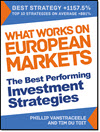You asked for it and we built it, I admit it took a lot longer than we thought but it's finally finished. You can now create and save your own watchlists on the screener.
A Watchlist is a list of companies you choose and save so that you can call up with a few mouse clicks.
This feature allows you to:
- Add as many companies to as many watchlists as you want
- Only the ratios and indicators you choose will be shown
- All information is update on a daily basis (price and fundamental data)
- Export watch list and ratios to Excel with a few clicks
Create your watch list
Watch lists are very easy to create.
Once you have logged into the screener click the My Watchlists button. Then click Create a Watchlist.
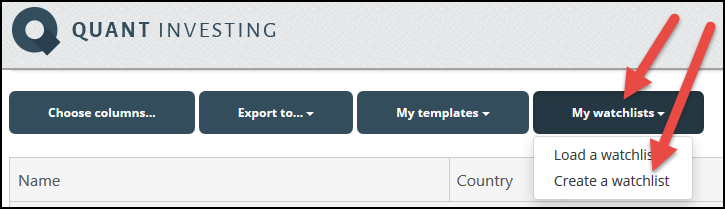
Type in the name of the watch list you want to create and click the Save button.
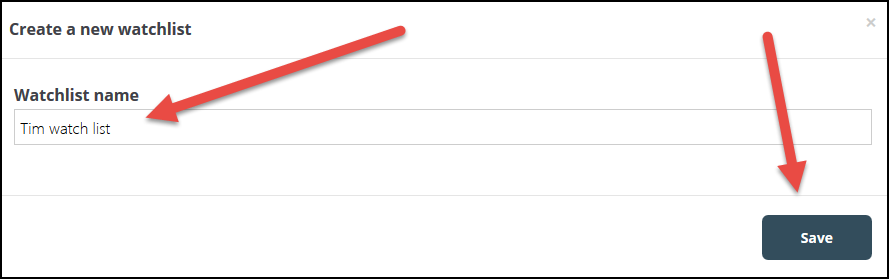
Add companies to your watch list
To add companies you first have to load your watch list. To do this first click the My watchlists button then click Load a watchlist.
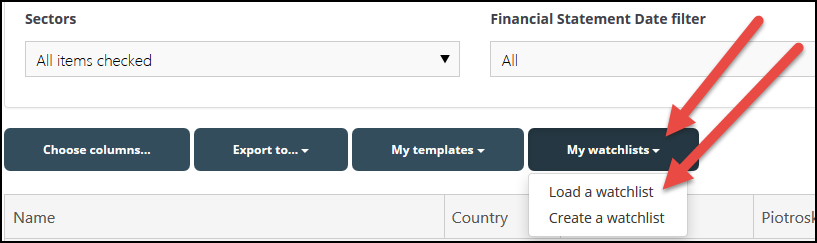
Load a watch list by clicking the drop down list below the heading Select a watchlist:, then click on the watch list you want to add companies to.
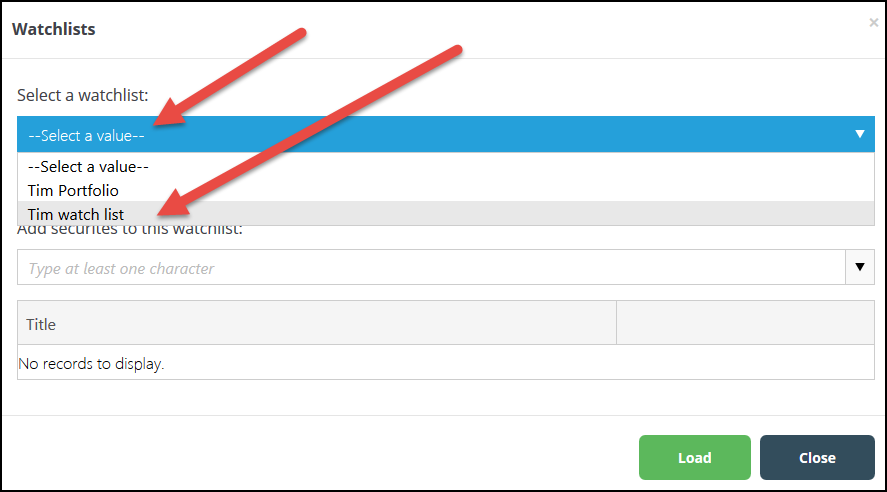
Once the watch list is loaded you can add companies by typing the name of the company in the block below the heading Add securities to the watch list:.
As you type a list of company names will appear. To add the company simply click on the company name.
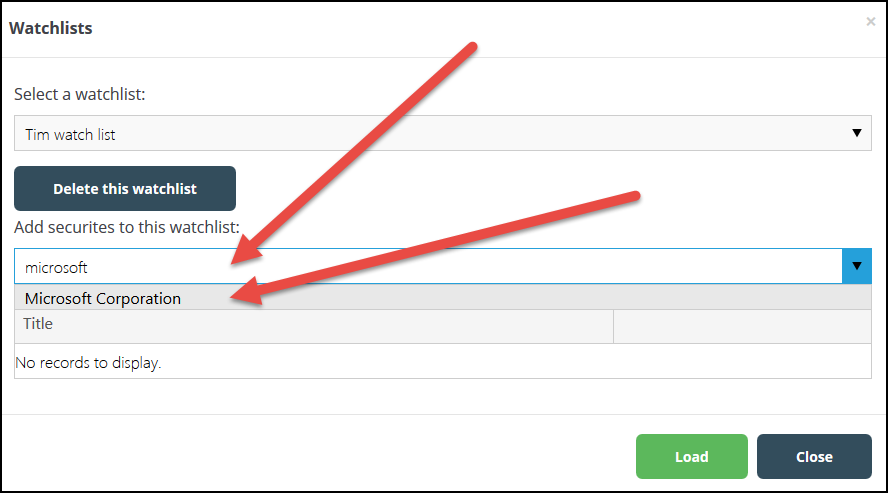
When you have added a company it will appear in the list below the search field.
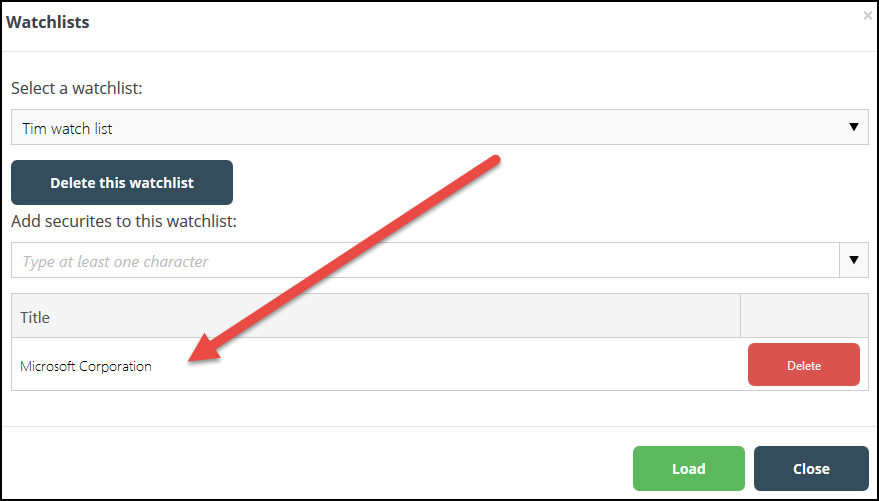
Load a watch list
Once you click the Load button only the companies in your list will be displayed in the screener.
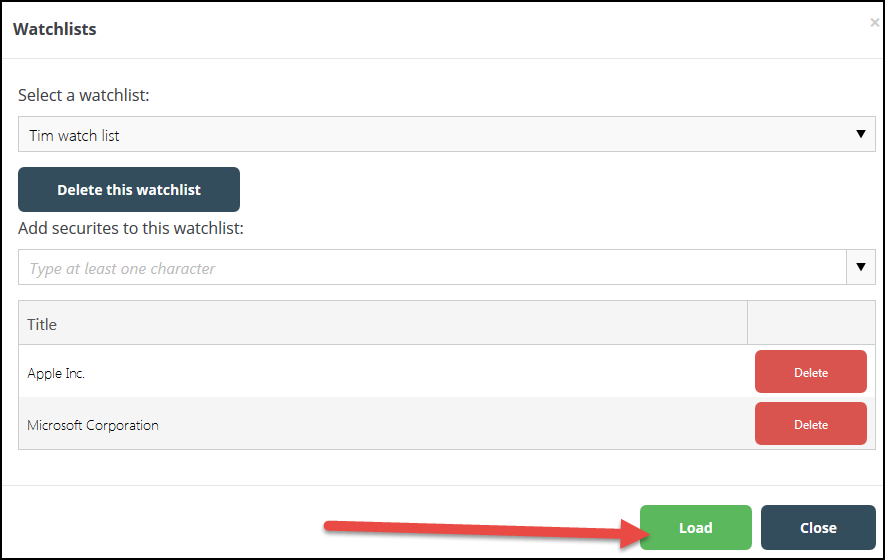
Select your columns
The watch list only saves the names of the companies you have added to it.
This means you must choose the columns of all the ratios you would like to see. You can do this before or after you have loaded your watch list.
If you have certain columns you always look at save those columns in a screen template – click the My templates button to do this – and load that template before you load your watch list.
You can of course change the columns shown at any time by clicking on the Choose columns button.
PS To get watchlists working in your portfolio sign up here now.
PPS It is so easy to put things off and forget, why not sign up right now?