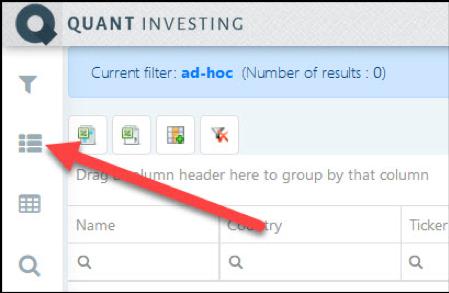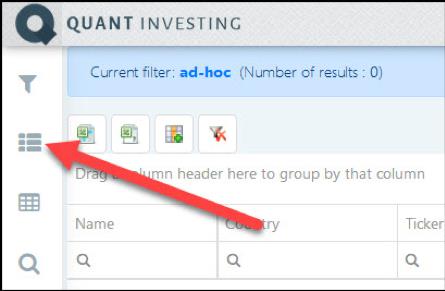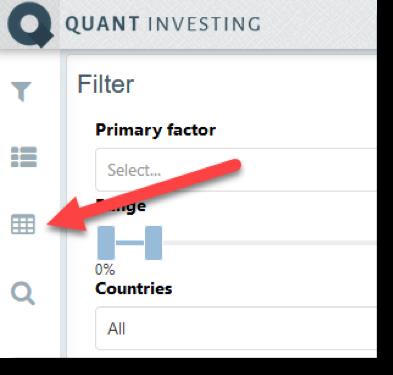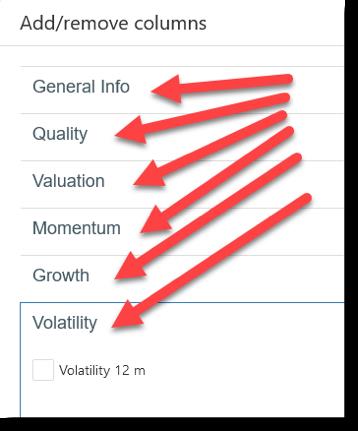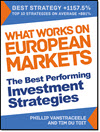A Watchlist is a list of companies you save so that you can load with a few clicks. For example, your own portfolio or companies you would like to keep track of.
You can save as many Watchlists as you like.
You can also select all the ratios and indicators you would like to see when you call up your Watchlist. You do this by saving and loading a Template.
Instructions on how to save and load a Template can be found below.
How to create a Watchlist
To create a Watchlist click on the Watchlists icon:
- Click on the Add watchlist button,
- Type in the name of your Watchlist in the text block next to Name,
- Click the Save button to save your Watchlist
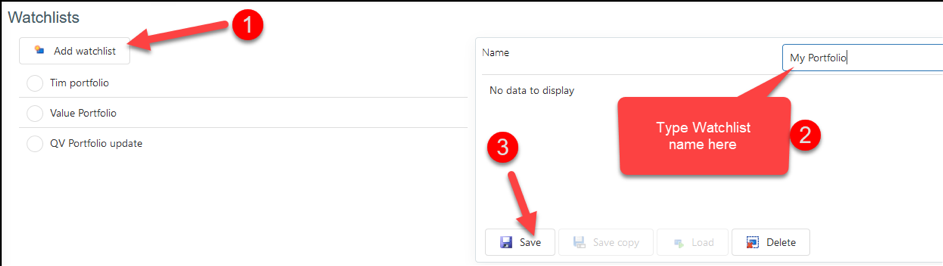
To add a company to your Watchlist click the Add security button
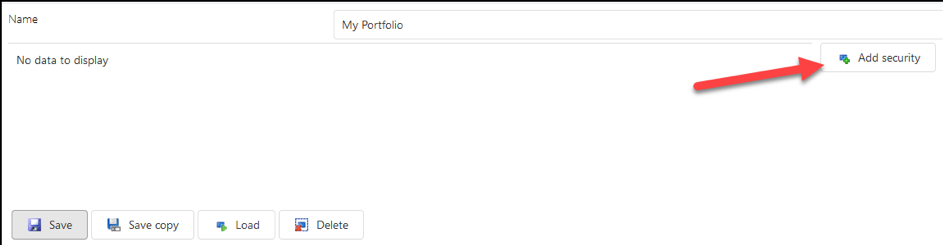
Type at least the first three characters of the company’s name in the search box.
A list of matching companies will appear in a drop down list.
Click on a company to select it or keep typing to refine your search.
Once you have found the company you want to add click on its name then click the Confirm button.
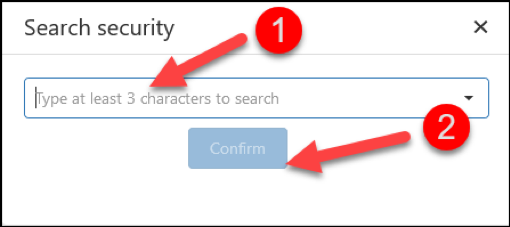
You can also add a company by clicking on the Add to watchlist button at the top right of the company dashboard.
This is what it looks like:
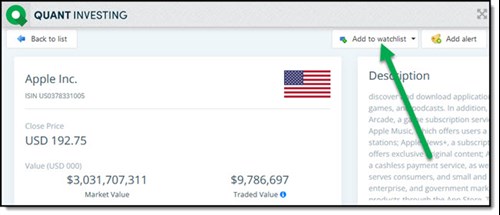
Don’t forget to save your Watchlist after you have added all the companies to it.
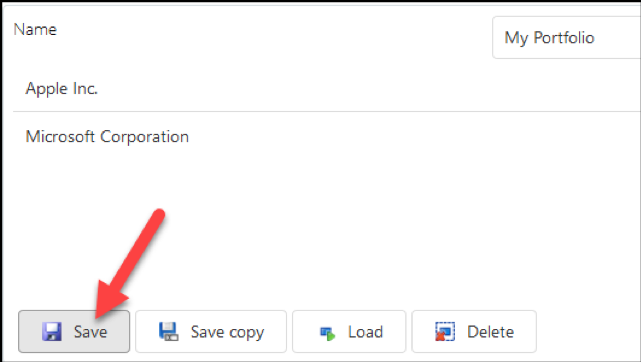
How to load your Watchlist
To load a Watchlist click on the Watchlists icon:
Next click on the name of the Watchlist you want to load, then click the Load button:
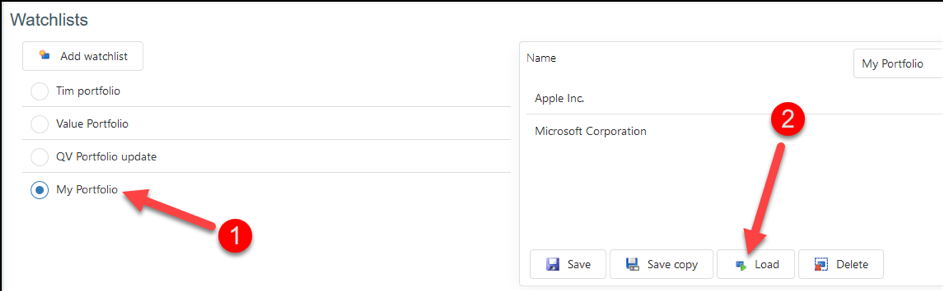
The Watchlist will load with the current Template (columns that are displayed) you have selected.
You can see the name of the Watchlist as well as the Template at the top left of your browser.
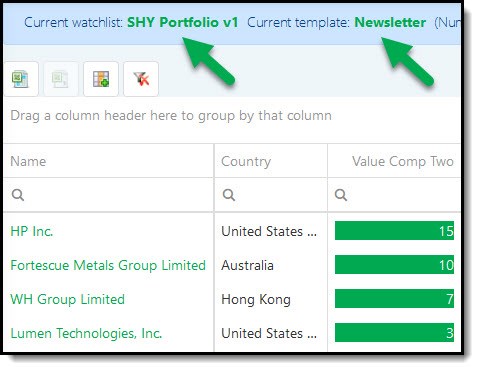
How to edit your Watchlist
To edit a Watchlist you first have to load it.
To do this look at the instructions in the section above called How to load your Watchlist.
The following image shows you how to edit your Watchlist.
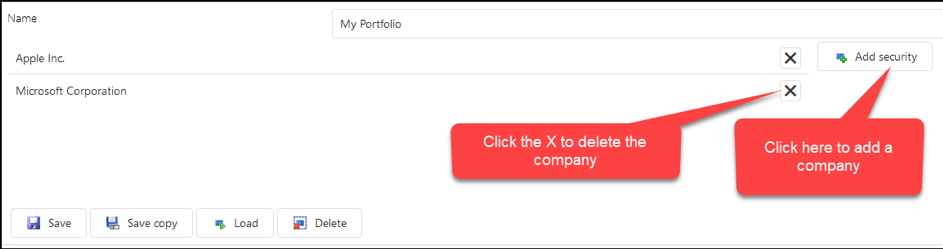
Templates - How to see only the ratios you want to see
The screener allows you to save and load only the ratios and indicators you would like to see (in columns). This is called a Template.
For example you can save a “Value” template with value ratios and indicators and a “Momentum” Template with momentum indicators.
To save a Template first click on the Templates icon.
You will see a few columns are already selected for you as a default. You can however change this and create as many Templates as you like.
To add or remove columns click on the Add/remove columns icon:
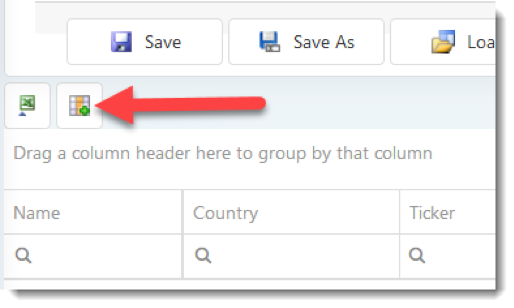
To add ratios or indicators simply click on any of the headings and then tick the box next to the ratio you would like to select.
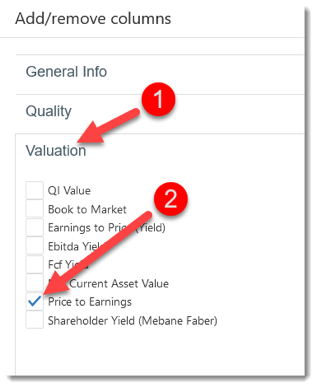
The same way you can unselect the tick marks next to all the indicators you do not need.
To save your selection first click the Confirm button at the bottom of your screen.

Then to save your Template click on the Save As button.
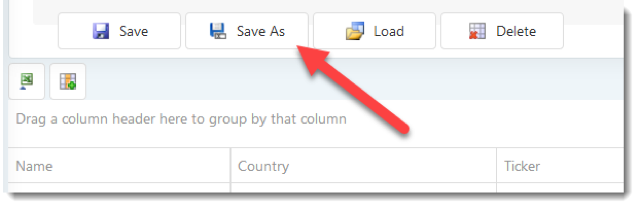
Give your new Template a descriptive name, and then click the OK button to save it.
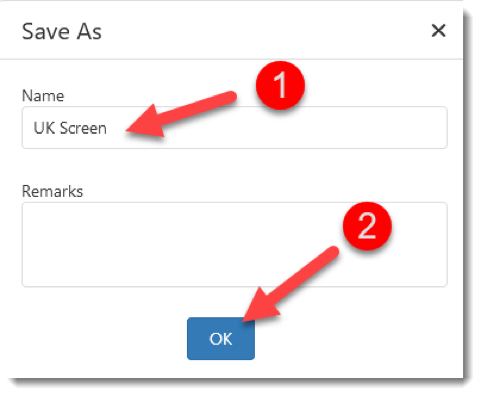
PS If you are not a screener subscriber yet you can sign up right here.
PPS It is so easy to forget, why don't you sign up right now?