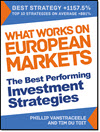This article shows you how to set up email updates for all your stock screens as well as the Watchlists you have saved.
How to get new screener ideas by email
To get an email every time a new company meets all the rules you have saved in a screen this is how you do it:
- Log in and load the screener
- Set up and save or load an existing screen
- Turn on the email updates option
- Save the screen
That is all you have to do.
Here are the detailed instructions with screenshots
- Log in and load the screener
- Set up save or load an existing screen
You can find all the information you need to complete steps 1 and 2 in this article: How to run your first screen with the Quant Investing stock screener
3. To turn on the email option:
1. Click on the Screener icon (Small funnel at the top right)
2. Load a saved screen (You can only receive email updates for a saved screen)
3. Turn on the button below the heading Auto. Receive mail (make sure the button shows Yes)
4. Click the Save button to save the screen (Don’t forget to save the screen!)
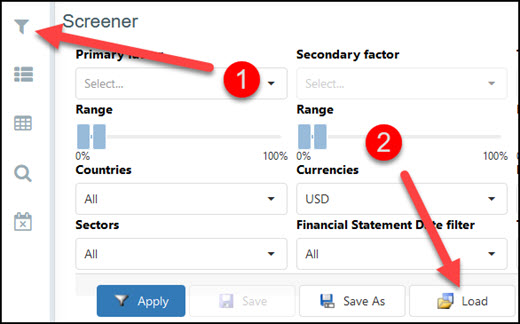
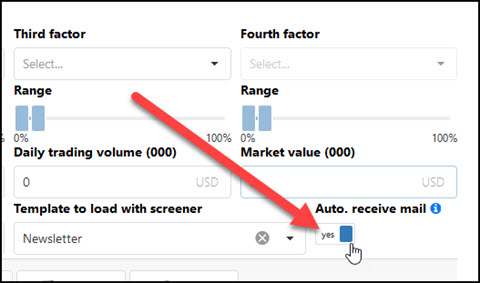
That is all you have to do.
As soon as a new company meets all your screening criteria you will receive an email with an attached Excel spread sheet with all the ratios and indicators of the Template saved with the screen .
How to get your Watchlist by email
If you do not have any Watchlists saved this article shows you how: How to create and edit Watchlists in the Quant Investing stock screener
To get an email with your Watchlist attached as an Excel spread sheet do the following:
1. Click the Watchlist icon
2. Click on a Watchlist
3. Click on the Notifications button
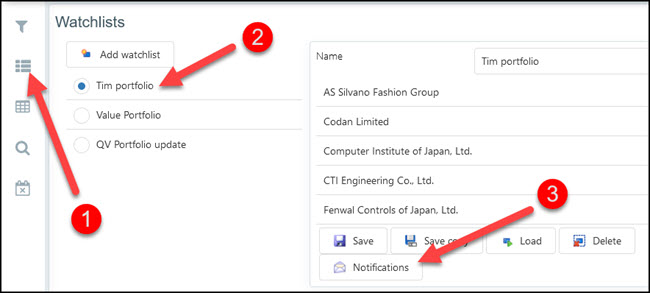
4. Select the Template you would like to see with your Watchlist (If you need help with Templates look here: How to create and edit Templates in the Quant Investing screener)
5. Select the day or days on which you want to receive a Watchlist email
6. Click the Confirm button
7. Click the Save button to save your Watchlist with the new email settings
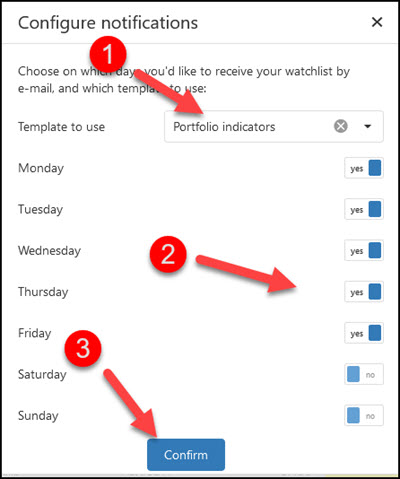
That is all you have to do.
You will now get a Watchlist email on the days you have selected.
PS Not a screener subscriber yet? You can sign up right here .
PPS It is so easy to put things off and forget, why not sign up right now?